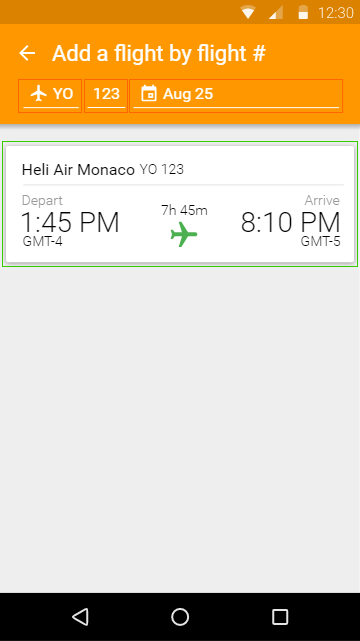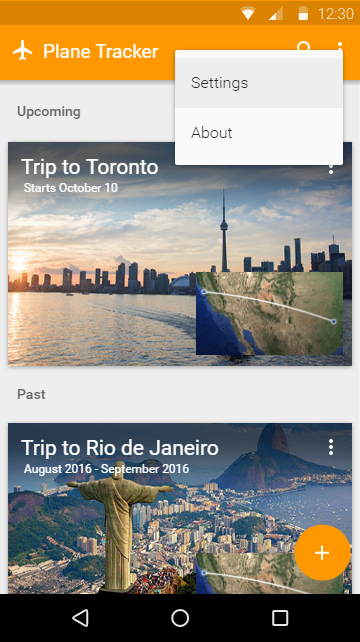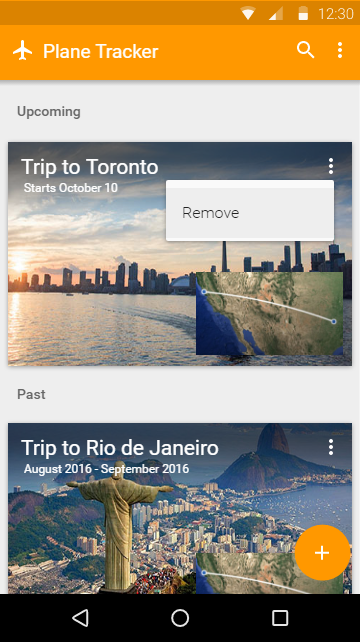PlaneTracker
Home
Home page. Lists your trips, sorted by date, recent-first. Groups trips by "Past" or "Upcoming"
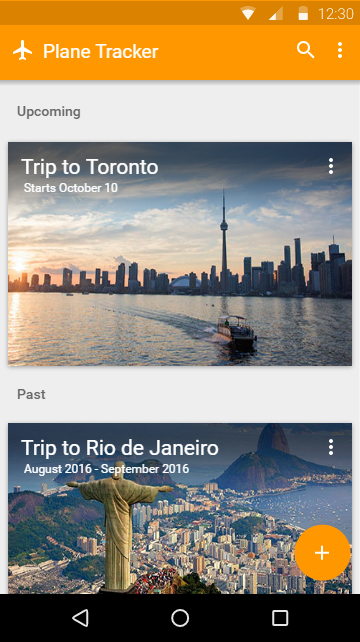
Home - No Trips
Home page. Empty page, no trips yet added to app.
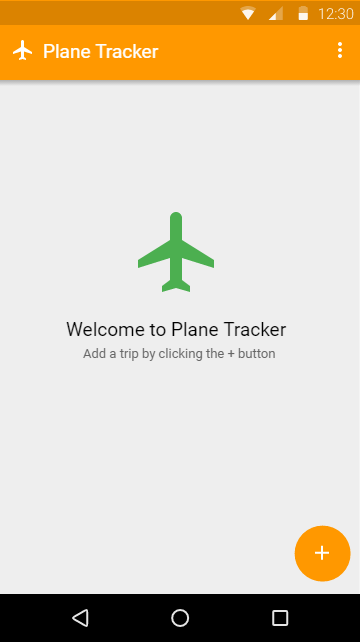
Settings
Settings page.
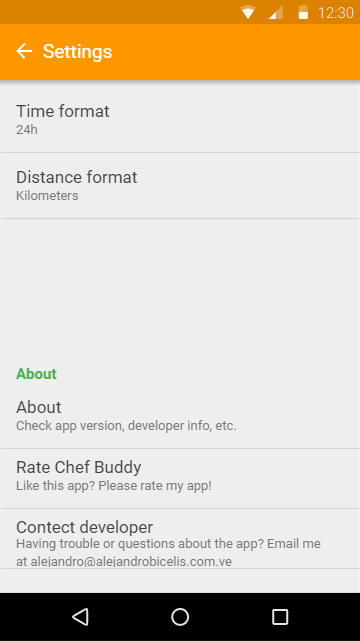
Trip Detail
The detail of the flights of a trip.
- Clicking the share button generates a shareable pdf
- Clicking the edit button opens " Trip Detail - Edit"
- Clicking the Menu button shows delete option.
- Clicking the plane fab opens a new window with more details
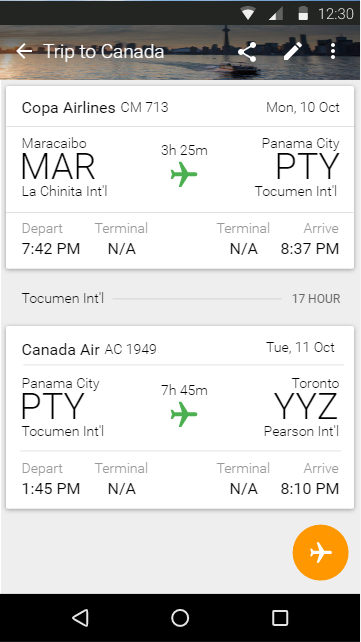
Trip Detail - Expanded
The detail of the flights of a trip.
- Clicking the share button generates a shareable pdf
- Clicking the edit button opens " Trip Detail - Edit"
- Clicking the Menu button shows delete option.
- Clicking the plane fab opens a new window with more details
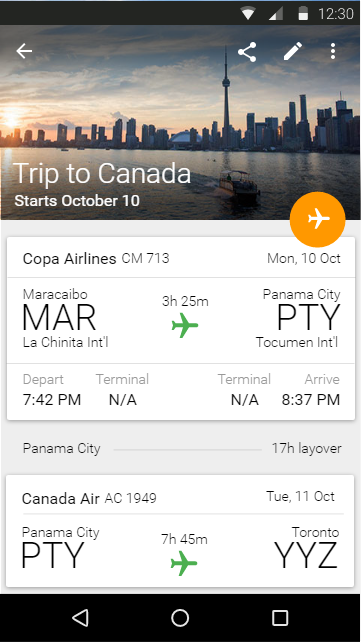
Trip Detail - Edit
Edit Trip flights.
- Long-tapping a flight will show a menu with edit and delete options.
- To add a flight, click a "Add a flight here" button.
- Clicking back or X in toolbar will warn user about discarding changes and either cancel the action or indeed discard the changes.
- Clicking the check button saves the trip.
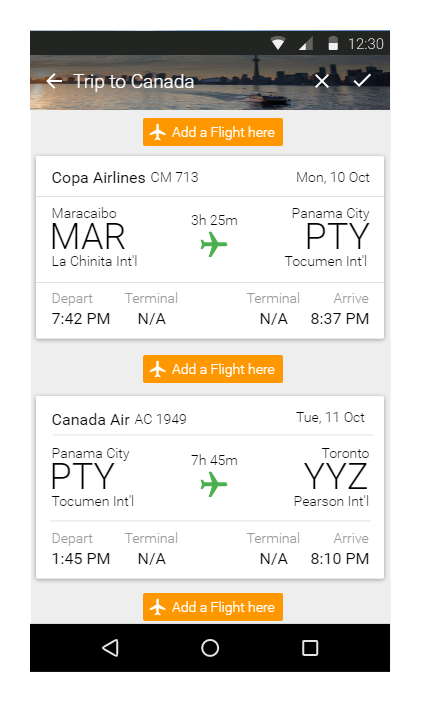
Trip Detail - Map
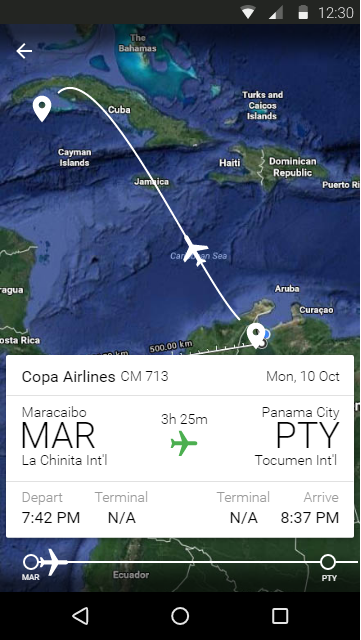
Add a flight
This page allows the user to add a flight to a trip.
Typing the search field looks up Airlines and Airports
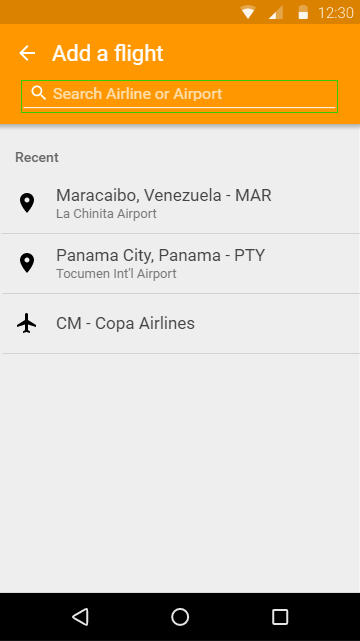
AAF - Search
If the user selects an Airport, the app will search flights by route.
Otherwise, if the user selects an Airline, the app will search by flight #.
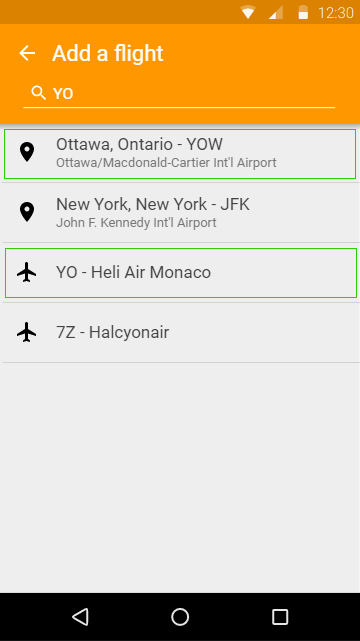
AAF - By route 1
User searches or taps on a recent destination airport, or taps the departure airport to change it.
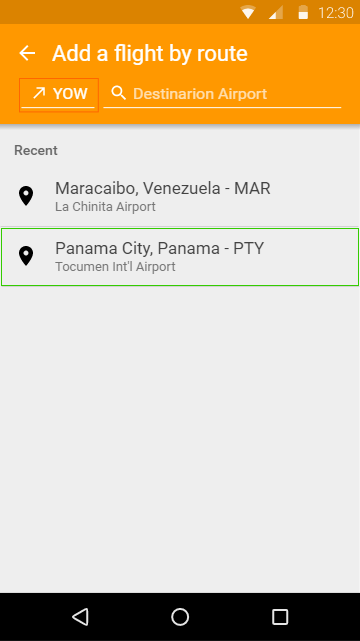
AAF - By route 2
The user selects the date of the flight and taps search. Or can tap on the departure or destination airports to change them.
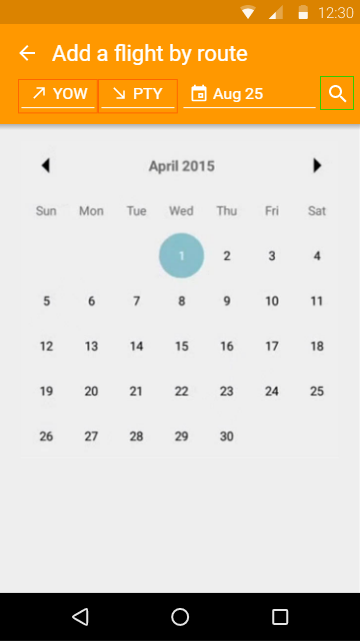
AAF - By route 3
The app displays a list of flights by the entered route criteria. Here, the user can select a flight to add to the trip. The departure, arrival and flight date can be edited.
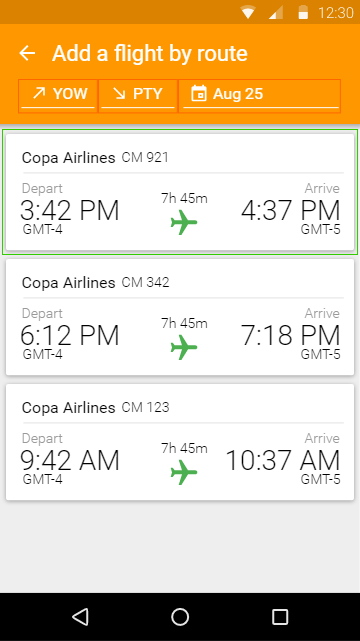
AAF - By flight num 1
User types in the flight number, clicks search button
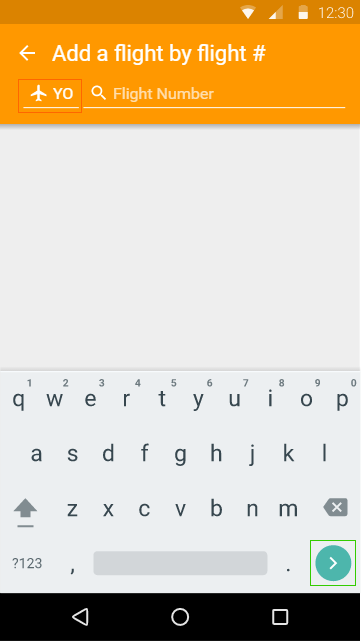
AAF - By flight num 2
User selects a date for the flight, taps on search button
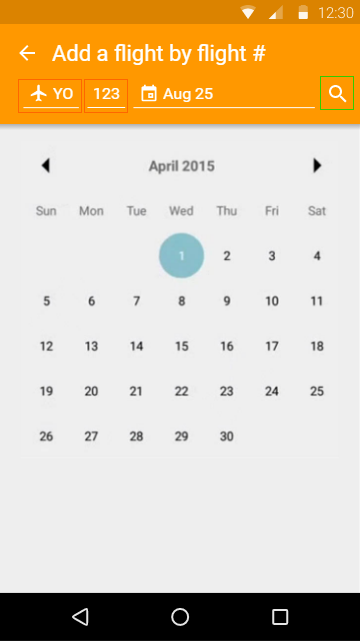
AAF - By flight num 3
If a flight exists, it will appear here, otherwise an error message will show